Enabling on USB Debugging on an Android Device
We need to enable Developer Settings on our phone. By default, these are not enabled. To do so, we should open the Settings application on our phone. Once opened, look for About Phone and open that menu.
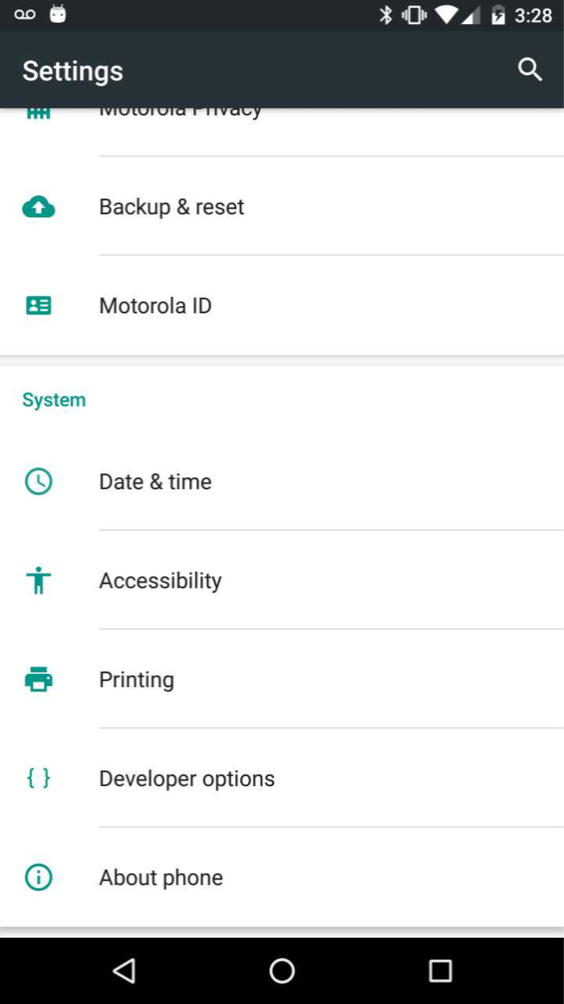
Next, we should look for the Build Number. Tap it. You'll be given a notice that you're almost a developer! Keep tapping! Once you have, go back to the main Settings menu.
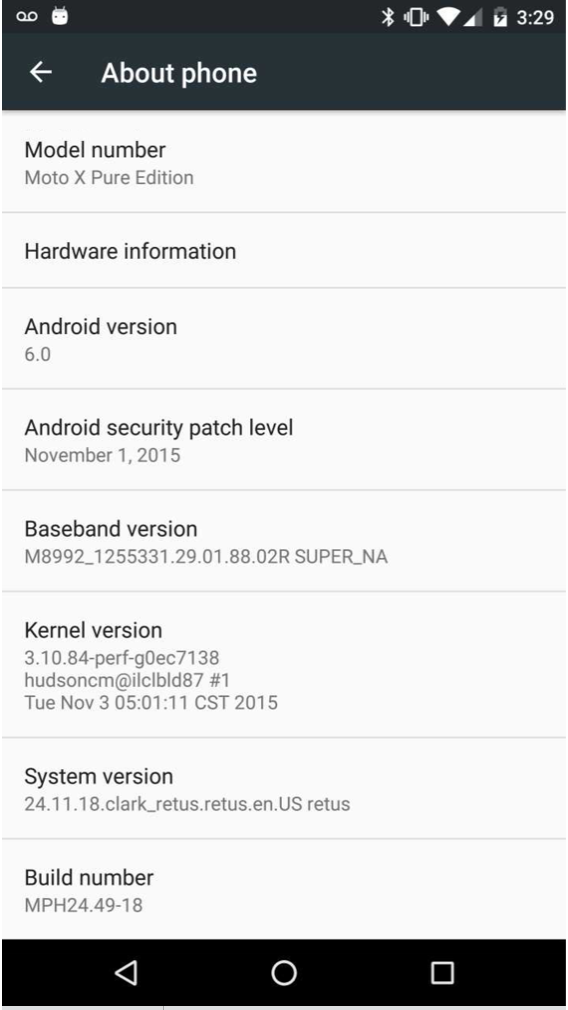
Scroll down your settings menu and you'll notice a brand new { } Developer options menu. Open it!

We should enable Developer Options and USB Debugging. To do so, select:
- Developer options > toggle "on"
- Toggle USB Debugging "on"
- A popup will appear. Check "always allow for this computer" and "ok".
Congrats! You may now use your phone to debug and test apps with Android Studio!